Hi there! I got really tired of that brown antique-ish look that I had going on here and did some redecorating. I think it's brighter and fresher now. I've also added a new group of links called "Loopy Tutorials" over to the right. I've gotten some great comments about them so I made them easier to get to.
Speaking of tutorials...
Recently I did a design for Threadless that involved a coloring style that had sort of realistic shading and highlights. However, in hopes of giving it more of a chance to print, I didn't want it to depend on simulated process. The price I had to pay for that is to make halftones in multiple layers. It figures an onion design would have lots of layers right? Anyway if you've done any halftoning you know how repetitive and time consuming it can get. I made an action in Photoshop to save time. Ever use actions? No? Here's a quick tutorial how to do it.
Okay, remember my tutorial on halftones? (Whoa, I just noticed that was exactly a year ago!) There were 13 steps to follow and that would be for each layer. To summarize, these were the steps:
1. Create a new file the same size in CMYK. Drag the gradient layer into it. Change the colors to go from black to white.
2. Flatten image.
3. Change image mode to Grayscale
4. Change image mode to Bitmap. This will bring up a dialog. Make sure the resolution output is 300, and use the Halftone Screen method.
5. Choose Frequency, Angle, and Shape.
6. Change Image Mode back to Grayscale.
7. Change Image Mode back to CMYK.
8. Unlock the background layer into a regular layer by double clicking it.
9. Using the Select menu, select color range of Shadows.
10. Select Inverse.
11. Delete.
12. Make a Color Overlay of the color of your choice.
13. Drag this into your original file.
Steps 2 through 11 can be programmed into one click of a button. Get your file to the point where you are ready to continue starting with step 2. On the same window as the history, there's a tab labeled "Actions." Click on that and then click on the icon at the bottom that represents "create a new action." It looks like this:
Then a box will come up. You can name the action what you want and you can assign it to a key like F3.
Once you've named it and picked out a key, click "Record" and proceed through steps 2 through 11 like you normally would. Then hit the stop button here:
That's it! Now when you're ready to halftone again, your steps are reduced to 4:
1. Create a new file the same size in CMYK. Drag the gradient layer into it. Change the colors to go from black to white.
2. Click F3
3. Make a Color Overlay of the color of your choice.
4. Drag this into your original file.
One thing to keep in mind is that the frequency, angle, and shape is always going to be the same for this function, so say for example, you chose circles for this, but later you want to use lines, you either need to go through the halftone steps manually or make a different action that uses that setting. And lastly, actions can be used for anything, not just halftones. If you ever notice that you're doing something repetitive, go make it the F4 button!
I hope that was helpful. If you have a question, please feel free to comment. Feel free to comment anyway. :)
Tuesday, June 1, 2010
Subscribe to:
Post Comments (Atom)





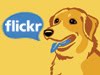




No comments:
Post a Comment